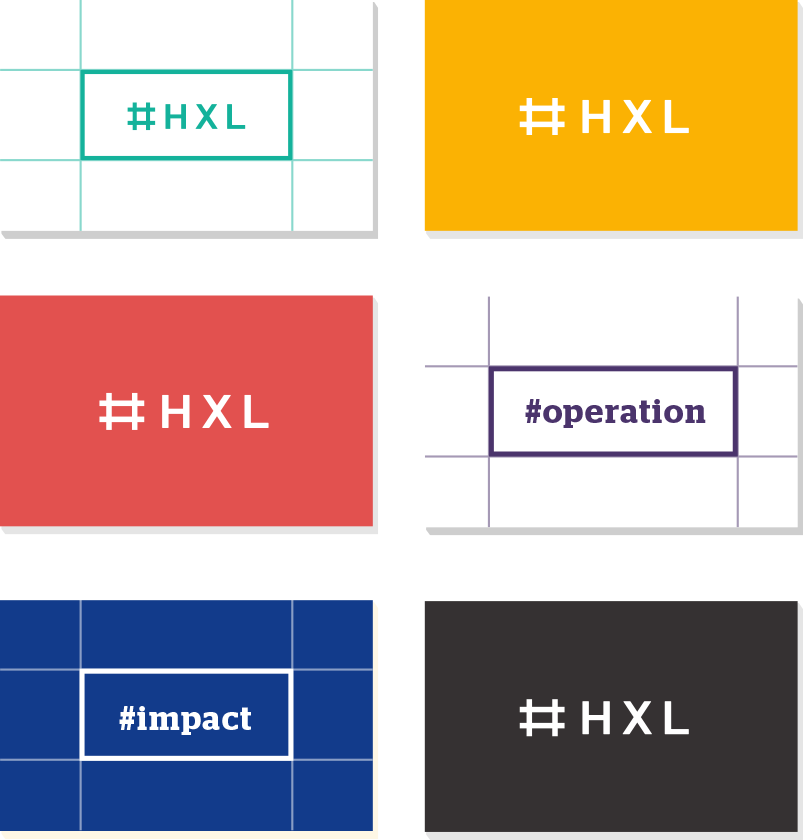How it Works
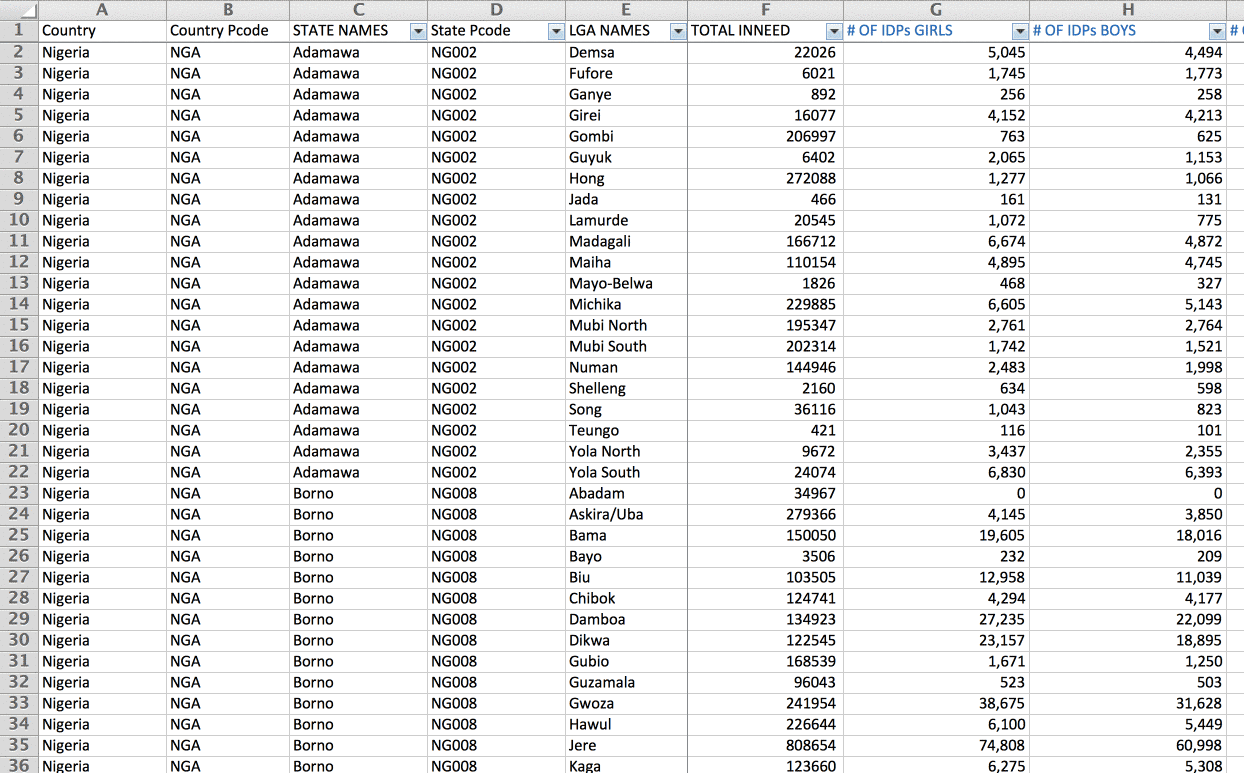
HXL (pronounced “HEX-ell”) works with your existing spreadsheets and other humanitarian data. Simply add a new row between the last row of headers and the first row of data values, as show in Figure 1.
Attributes
You can use HXL attributes to refine the meaning of the hashtags. For example, if the column contained the number of girls in need of humanitarian assistance, you could add the attributes +f for “female” and +children (the order of the attributes does not matter):
#inneed +f +children
(Read the full list of core HXL attributes.)
Help choosing hashtags and attributes
There are a few sources and tools to help you choose the most-interoperable HXL hashtags and attributes for your columns:
- The HXL Postcard, a small cheatsheet that you an print on a postcard and bring with you into the field.
- HXL Tag Assist, real-world examples of HXL hashtags in context.
- The HXL hashtag chooser, and early release of a third-party tool that prompts you with questions about the information you want to tag.
It is not necessary to add a HXL hashtag to every column. The HXL Working Group recommends tagging the columns that are most-likely to be useful for interoperability with other humanitarian datasets, and also those that you would like to be able to use with HXL tools.
Using HXL with JSON data
It is also possible to add HXL hashtags to JSON data (a format often used by web applications).